7 (more) AWESOME Linux Terminal CLI Applications
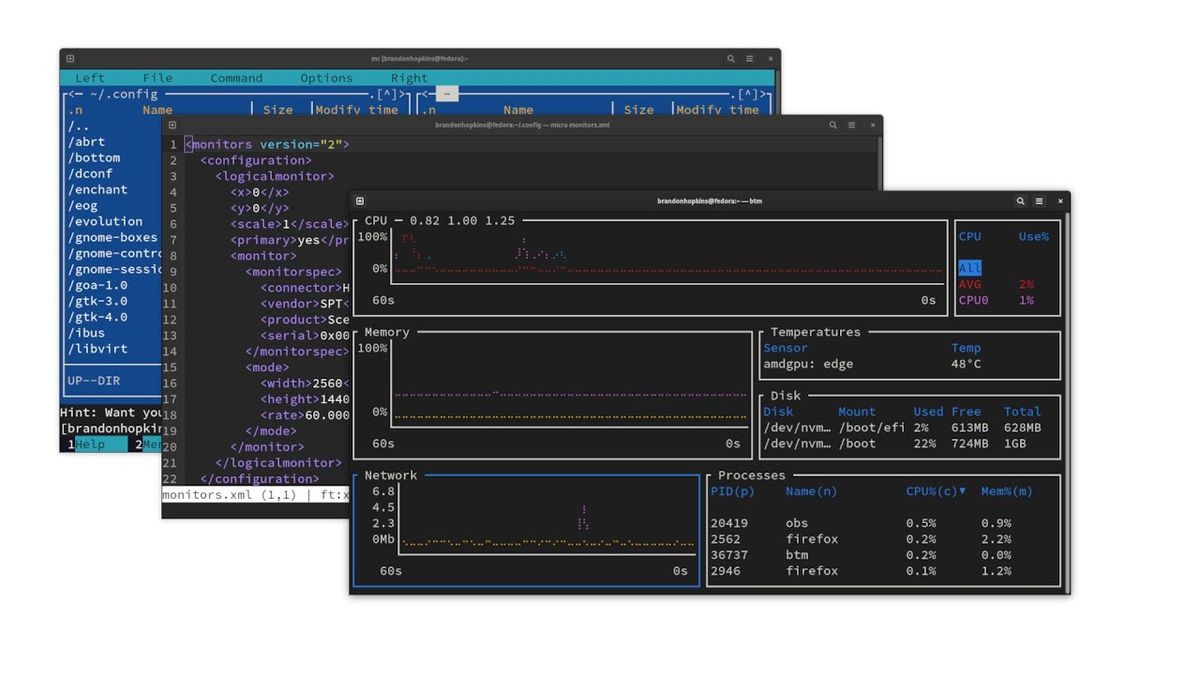
One of my favorite things do to when playing around with my Linux system is trying out CLI applications. They’re just so functional, simple, and provide tools to make your overall computing experience better. Recently I took to Twitter to ask you all what some of your favorites are. From all the submissions this is the list I complied. I’ll post the Tweet below so you can browse all the replies if you’d like to. Also checkout this playlist for more awesome CLI and GUI Linux applications.
For this article I wont be diving into the installation steps for these applications. Please refer to the GitHub repositories and official documentation for these applications
toipe — a terminal based typing test written in Rust
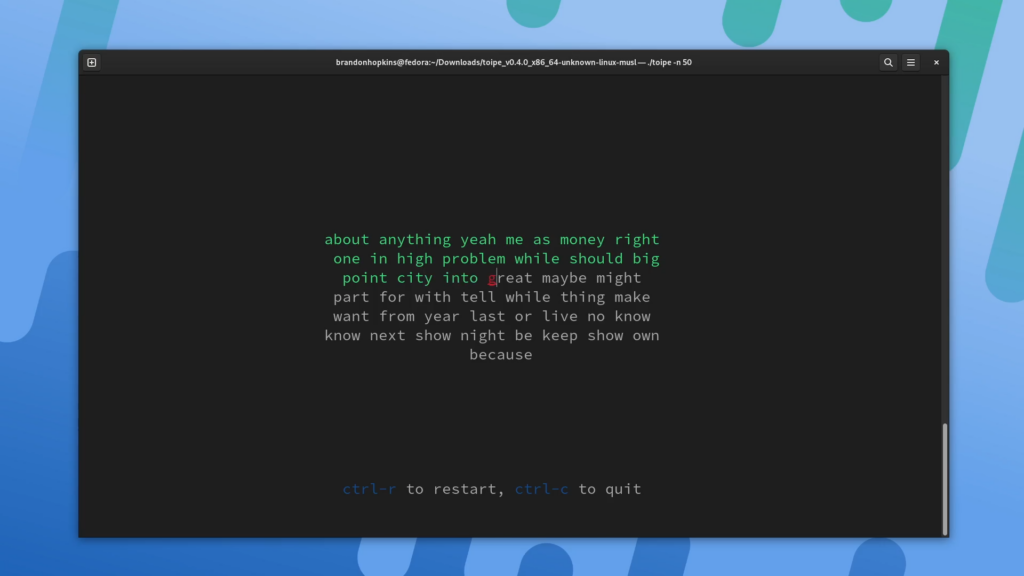
For those of you who enjoy typing speed tests this is the perfect little tool for you. This is a trusty terminal typing tester written in the Rust programing language. You can run this application direct from the binary downloaded from GitHub or install it via cargo.
ttps://github.com/Samyak2/toipe
bottom— graphical process/system monitor for the terminal
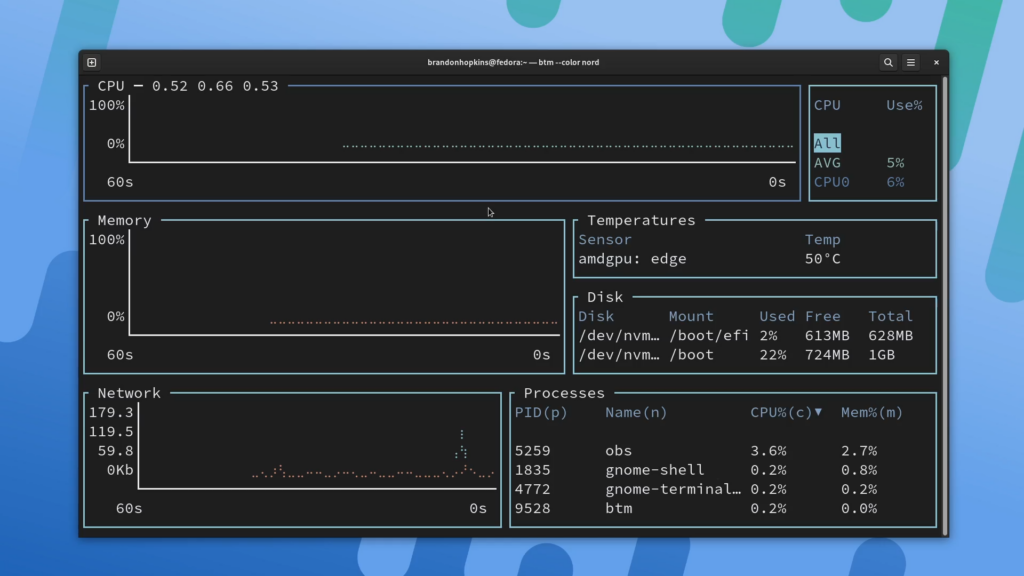
If one thing is for certain, it’s that we have a TON of options for monitoring our systems though the terminal. You’re probably familiar with tools like top, htop, and btop; but this is bottom! Like all monitors you can see your CPU, RAM, network usage and more. In addition, there is a bunch of customization options including; pre-built color themes, changing the default behavior and layout of widgets, and filtering out entries in disk and temperature widgets.
https://github.com/clementtsang/bottom
wordgrinder — simple, Unicode-aware word processor
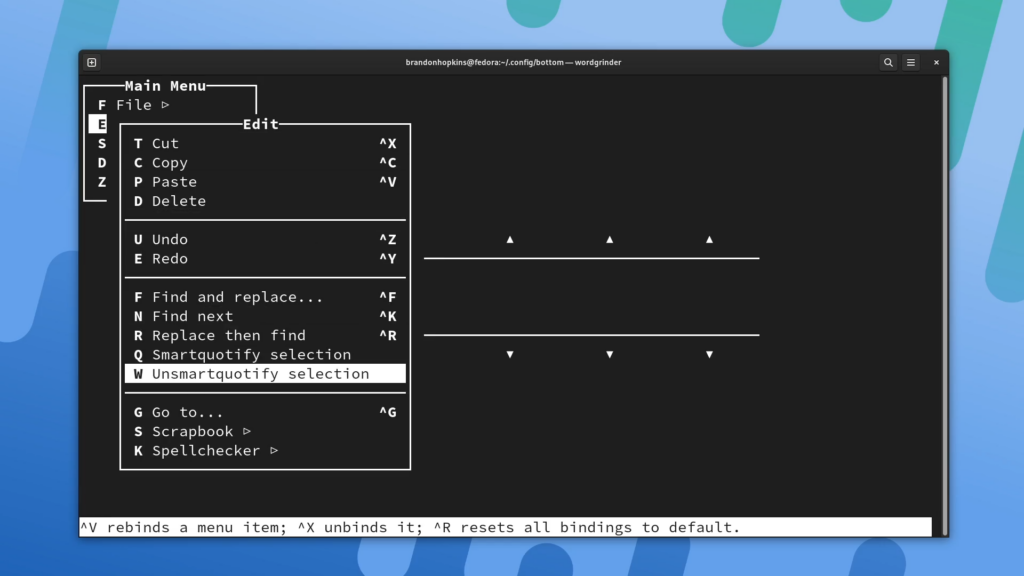
wordgrinder is a simple character cell word processor that runs on the console. It is primarily designed for text entry. It’s designed to get the hell out of your way and let you write; it does very little, but what it does it does well.
It supports Unicode, basic paragraph styles, basic character styles, basic screen markup, a menu interface that means you don’t have to remember complex key sequences, HTML import and export, and some other useful features.
https://github.com/davidgiven/wordgrinder
micro — simple terminal text editor
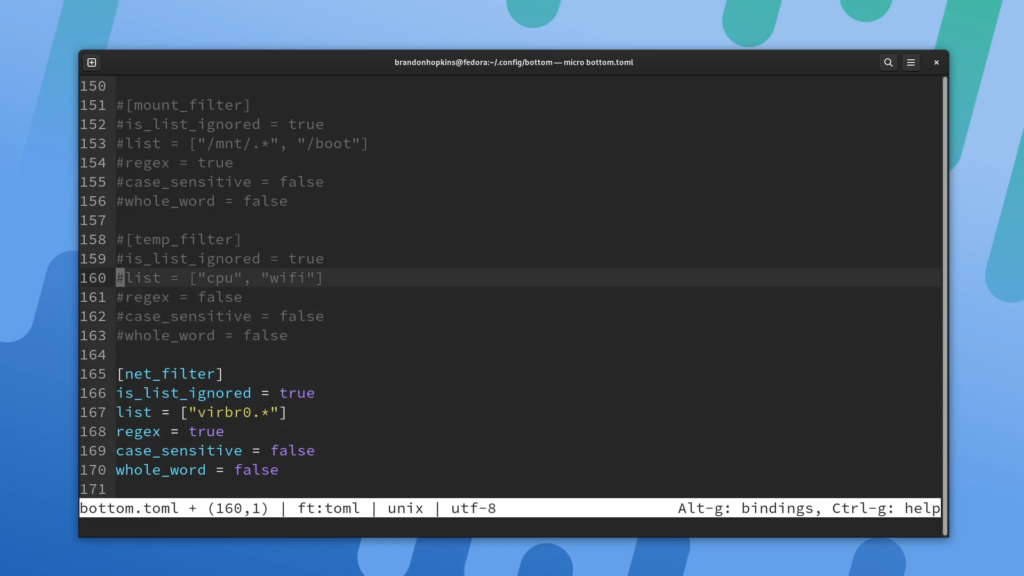
If you use Nano alot than you would probably most likely enjoy using the micro text editor. This is a highly customizable text editor that allows you to set color themes, it has syntax highlighting, and even a virtual terminal built right into the text editor, similar to IDEs that let you run a terminal at the bottom for testing. It also has common keybinds similar to editors like Gedit and Notepad++ which means that you won’t have to look up how to exit the text editor if you open it like you might with Vim. Once in it can hit CTRL-T to open a new tab, and than you can ALT+, and ALT+. to switch between tabs, hit CTRL+E to run a command, and you can run “vsplit” or “hsplit” to split your terminal into two files and CTRL+W to switch between them. Let’s hit CTRL-E again and run “term” which gives us a terminal within the text editor and than if we exit micro, we can install plugins just by running “micro install pluginname”. Another cool feature is you can use your mouse to do basically anything through Micro including switching tabs and selecting text. So if you need a decent text editor but your on maybe an old craptop, this is a very good option.
https://micro-editor.github.io/
Midnight Command (mc) – terminal filemanager
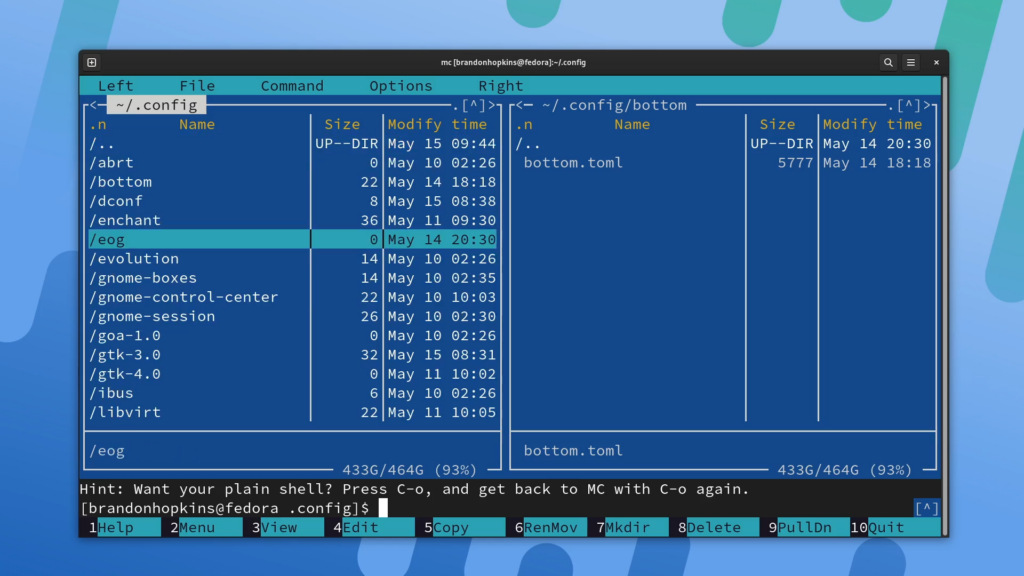
Next up we have midnight commander or mc for short. This is a full file manager for you terminal that lets you navigate around files and as well as view files, edit files, easily copy and move them, and even create zip files and run commands without leaving midnight commander.Type MC to open it and it should open up two panes, full of files that you can switch between with tab. If you need to run a terminal command in a file pane just start typing and run your command of choice. You can also use the function keys including F3 to view a file, F4 to edit a file, F5 to copy a file and more listed at the bottom. F2 opens a menu that allows you to do things like zip up a file. The mouse also works for people who aren’t too comfortable on a terminal although things like drag and drop won’t work properly.
espeak – text to speech generator
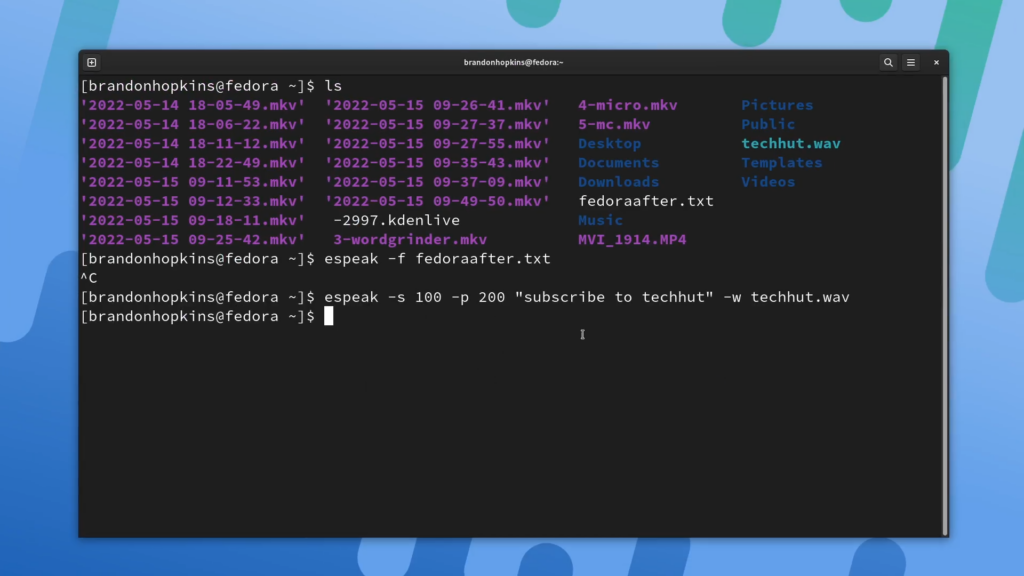
espeak is a command line tool for text to speech. If we type espeak and than some words in quotes, it will pronounce those words. We can also use command line arguments to change things about the speech. -f for example will make it read an entire file, -p changes the pitch of the voice, -s changes the speed of the voice, -v allows you to set the voice depending on different languages, and -w allows you to easily save it as a wave file. So running “espeak -s 100 -p 200 “subscribe to techhut” -w techhut.wav” allows us to make a funny voice saying subscribe to techhut and exports it as a .wav file.
https://github.com/espeak-ng/espeak-ng
asciiquarium — aquarium/sea animation in ASCII art
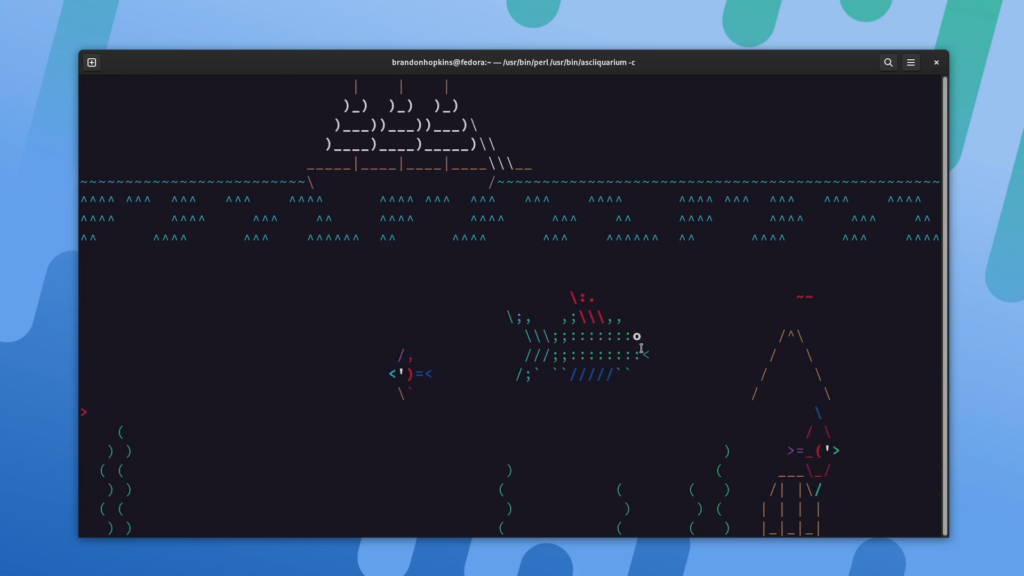
Asciiquarium is an aquarium/sea animation in ASCII art. This doesn’t give us much use or functionality, but it’s definitionally cool. I have a small monitor hooked up to my home lab and it switch back and forth between this and bottom to be continuously displayed.
https://github.com/cmatsuoka/asciiquarium
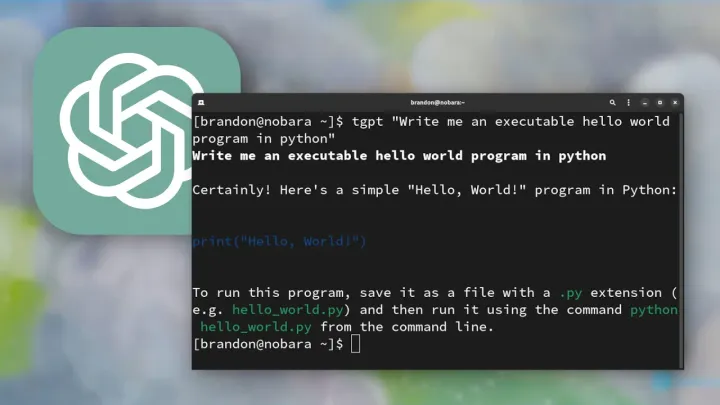
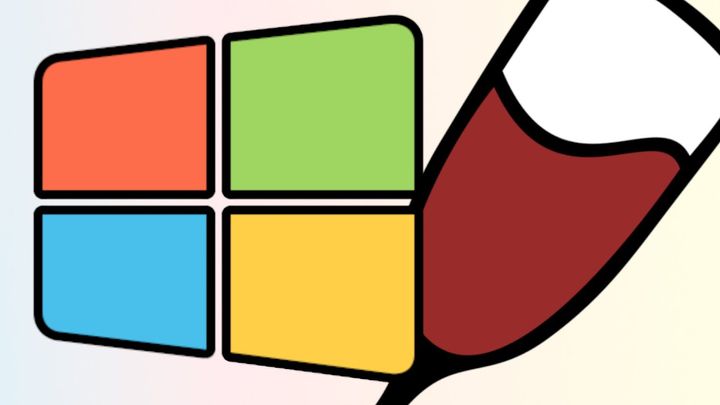
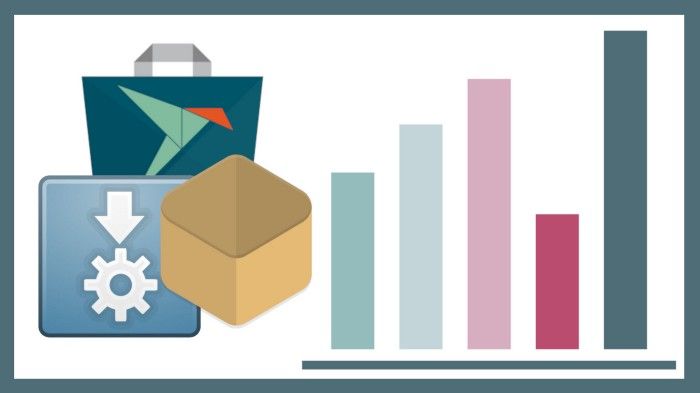
Comments ()